You may track and examine the website traffic using Google Analytics, a strong tool. The capability to create objectives is one of the aspects that makes Google Analytics so useful. Your website’s goals let you keep track of particular user actions like purchases, form submissions, and clicks on particular buttons or links. We’ll demonstrate in this article how to set up Google Analytics goals for your WordPress website.
Step 1: Set up a Google Analytics Account
In order to set up Google Analytics goals, a Google Analytics account must first be created. You can register an account at analytics.google.com for free if you haven’t already done so. Your WordPress site must be added as a property in Google Analytics after you have joined up.
Step 2: Create a Goal in Google Analytics
Once Google Analytics has been configured for your website, you may add a new goal. Navigate to Google Analytics’ Admin section and choose Goals from the View column to accomplish this. After that, select New Goal to add a new objective.
Step 3: Choose a Goal Type
Depending on the action you want to track, Google Analytics offers a number of different sorts of goals. For instance, you can keep tabs on the quantity of pages viewed, the length of time a user spends on your website, or the conclusion of a particular action like the submission of a form or the making of a purchase. Select the sort of objective that best suits your tracking requirements.
Step 4: Set Goal Details
You must establish your objective’s specifics after selecting a goal type. The URL of the page a user will arrive on after taking the action you want to track, the value of the conversion, and the funnel a user will take before completing the action are some examples of the information that will be included in this.
Step 5: Add the Goal to Your WordPress Site
You must insert the tracking code into your WordPress site after setting up your objective in Google Analytics. Using a plugin like MonsterInsights’ Google Analytics for WordPress is the simplest method to accomplish this. This plugin offers sophisticated capabilities like ecommerce tracking and event tracking, as well as making it simple to add the tracking code to your website.
You may assess the success of your website in reaching particular goals, such as lead generation or sales, using Google Analytics goals. Any activity with a measurable result can be tracked with goals, including form submissions, button clicks, and time spent on a page. You may enhance the functionality of your website and acquire useful insights into the behavior of the people who visit it by setting up and monitoring goals.
Some pointers for configuring Google Analytics goals on your WordPress website are provided below:
- Clear objectives are a good place to start: Before you set up a goal, be sure you have one in mind. What action on your website do you want your visitors to take? Is it making a purchase, completing a form, or subscribing to a newsletter? You can formulate a more focused and successful goal if you have a defined target.
- Use the funnel tool: Google Analytics’ funnel feature enables you to monitor the precise stages that visitors take to reach a goal. You can find the pages that are losing traffic by building up a funnel, and you can then make changes to increase your conversion rate on those pages.
- Create custom alerts: Google Analytics enables you to create alerts that will inform you if your goal conversions experience any substantial changes. This can be beneficial for spotting problems or opportunities and acting quickly.
- Employ event tracking: You may use event tracking to measure particular site behaviors like clicking on a video or downloading a Document in addition to tracking pageviews and form submissions. This might give you more information on how your material is being accessed by visitors.
- Establishing goals is simply the first step; you must also constantly monitor and improve. You should continually review your goals and make any necessary revisions to get the most out of your data. This may involve improving your site’s user experience or optimizing landing pages and calls to action.
You may better understand the performance of your website and take data-driven decisions to enhance your online presence by setting up and monitoring objectives in Google Analytics. You can enhance conversions, expand your business, and accomplish your goals with the appropriate plan and tools in place.
Instruction
to your WordPress site.
- Navigate to the Admin section of Google Analytics after logging in.
- Click Tracking Details, followed by Tracking Code, in the Property column.
- The page will display a tracking code that you should copy.
- Go to Plugins > Add New in your WordPress dashboard after logging in.
- Choose a Google Analytics plugin online, then pick the one that best suits your requirements. Google
- Analytics Dashboard for WP (GADWP) and MonsterInsights are two well-liked choices.
- Activate and install the plugin.
- Visit the plugin’s settings page after it has been activated; it is typically listed under Settings or
- Analytics in the main menu.
- You will be requested to link your Google Analytics account on the plugin’s settings page. For
- instructions on how to authenticate and connect your account, consult the plugin.
- You will be prompted to input your Google Analytics tracking code after your account has been
- connected. Put the code you copied in step 3 into the relevant field by pasting it.
- You’re done after you save your settings!
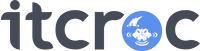
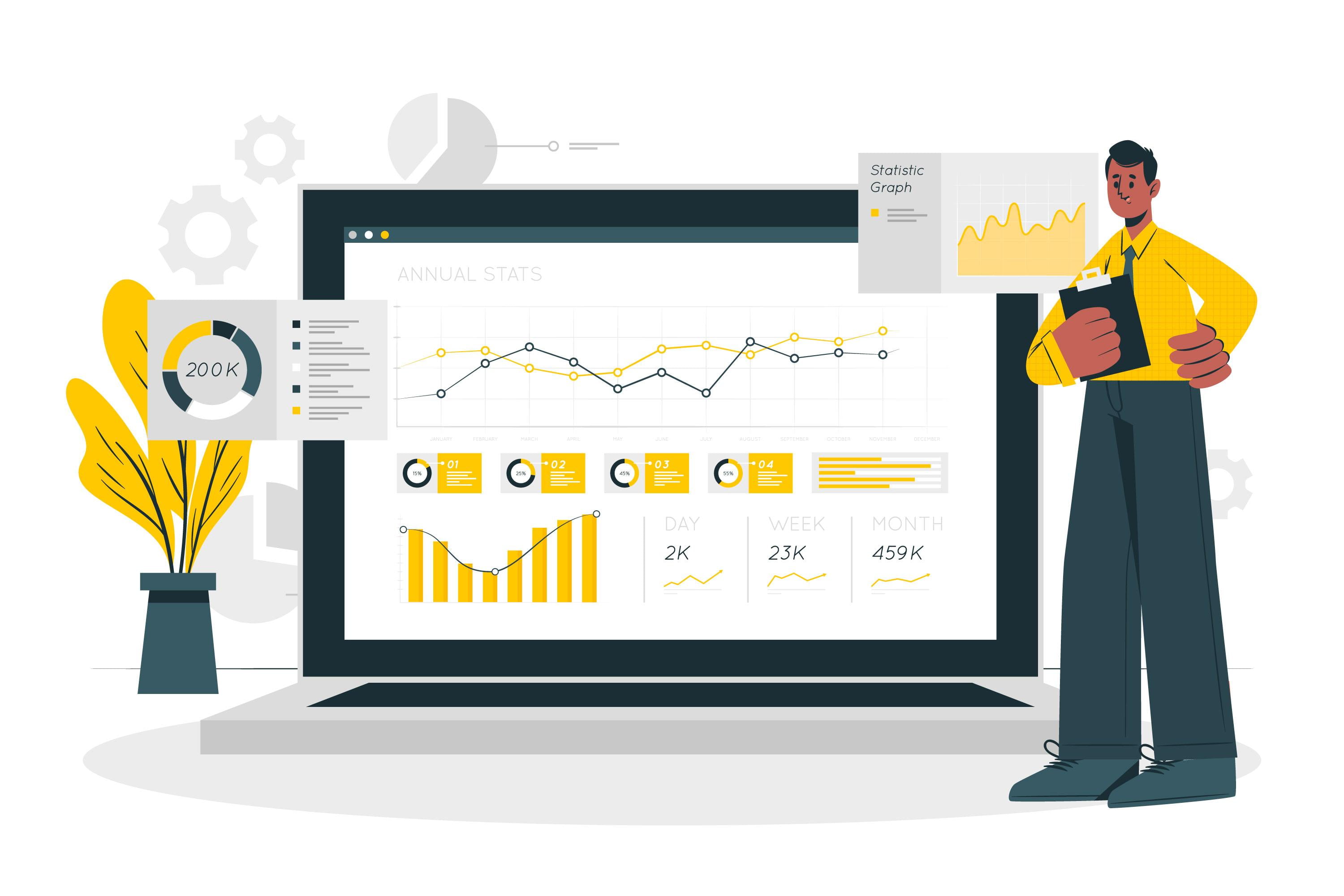

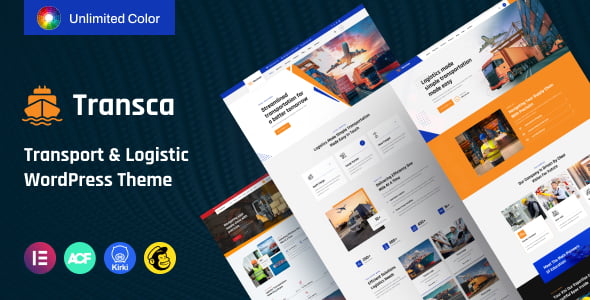
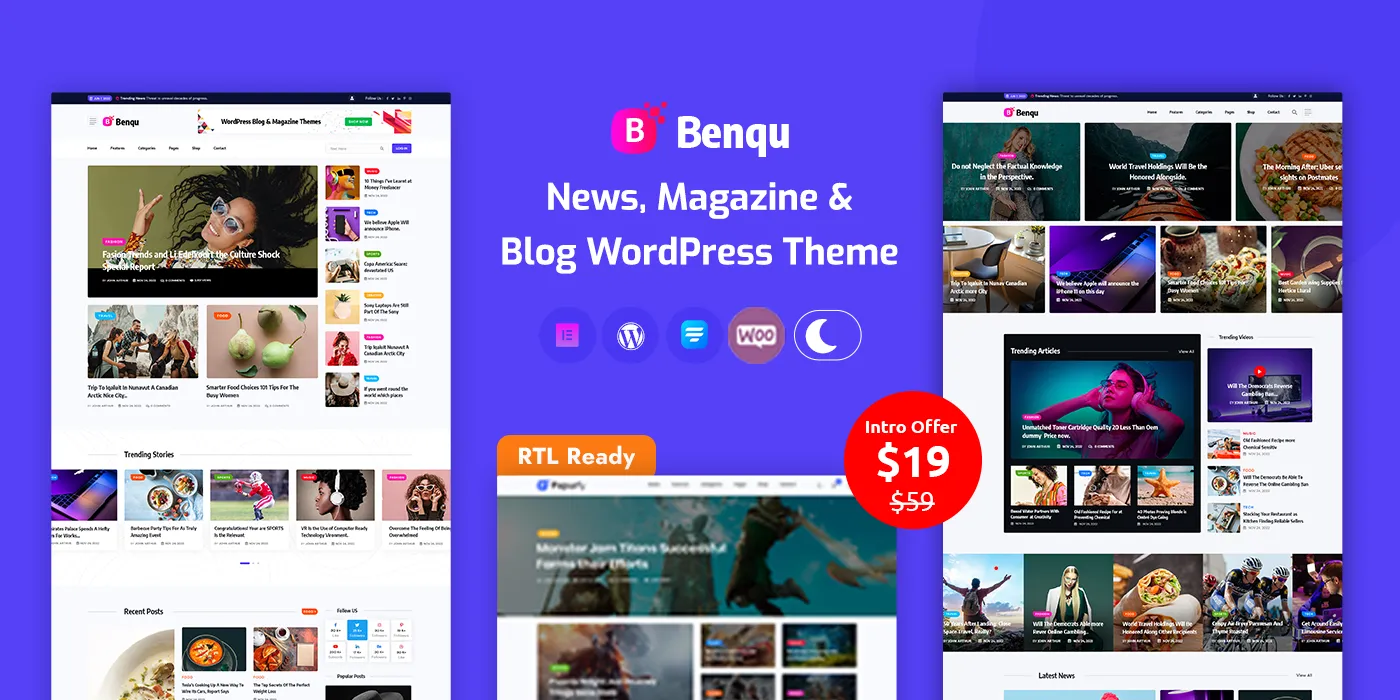
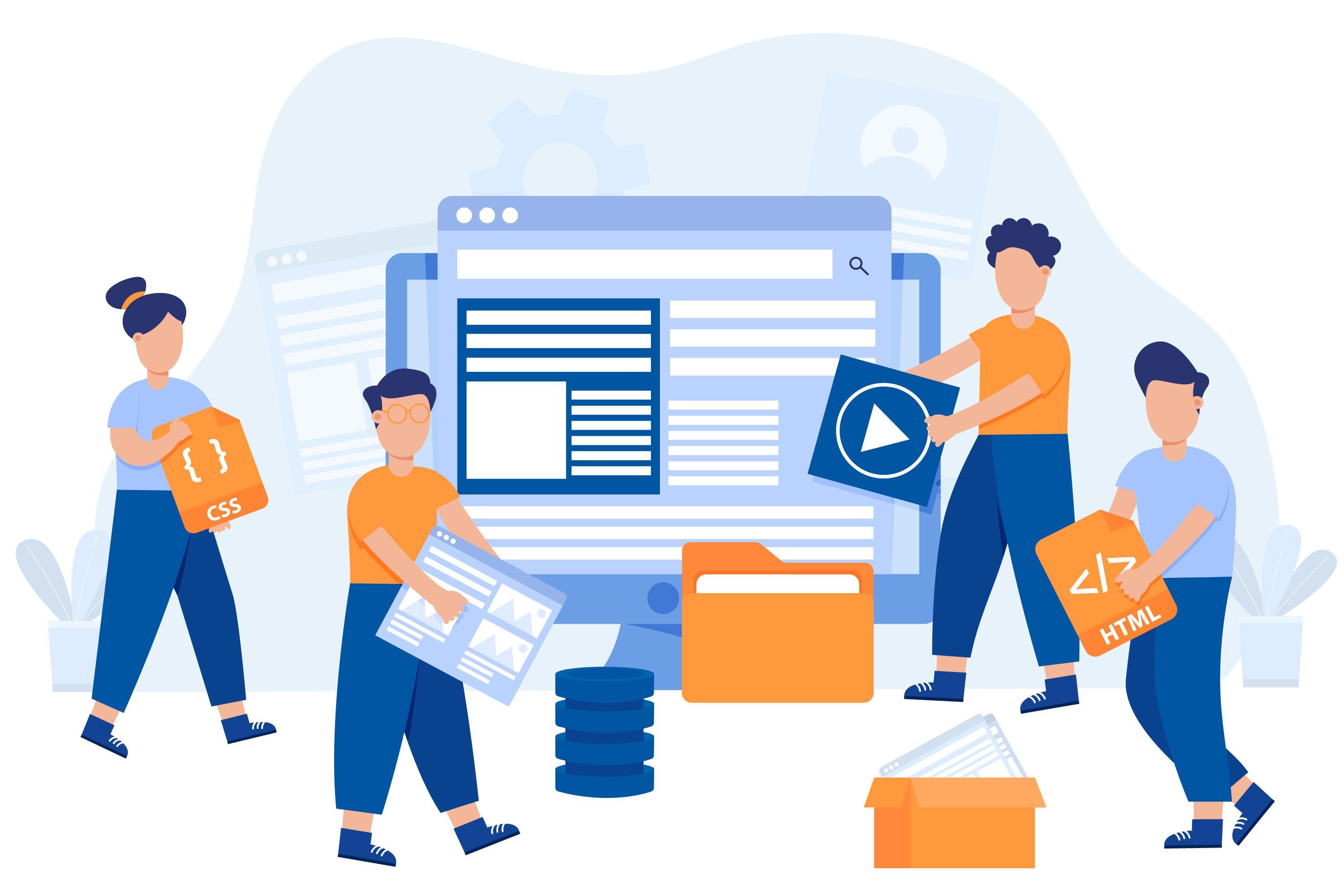
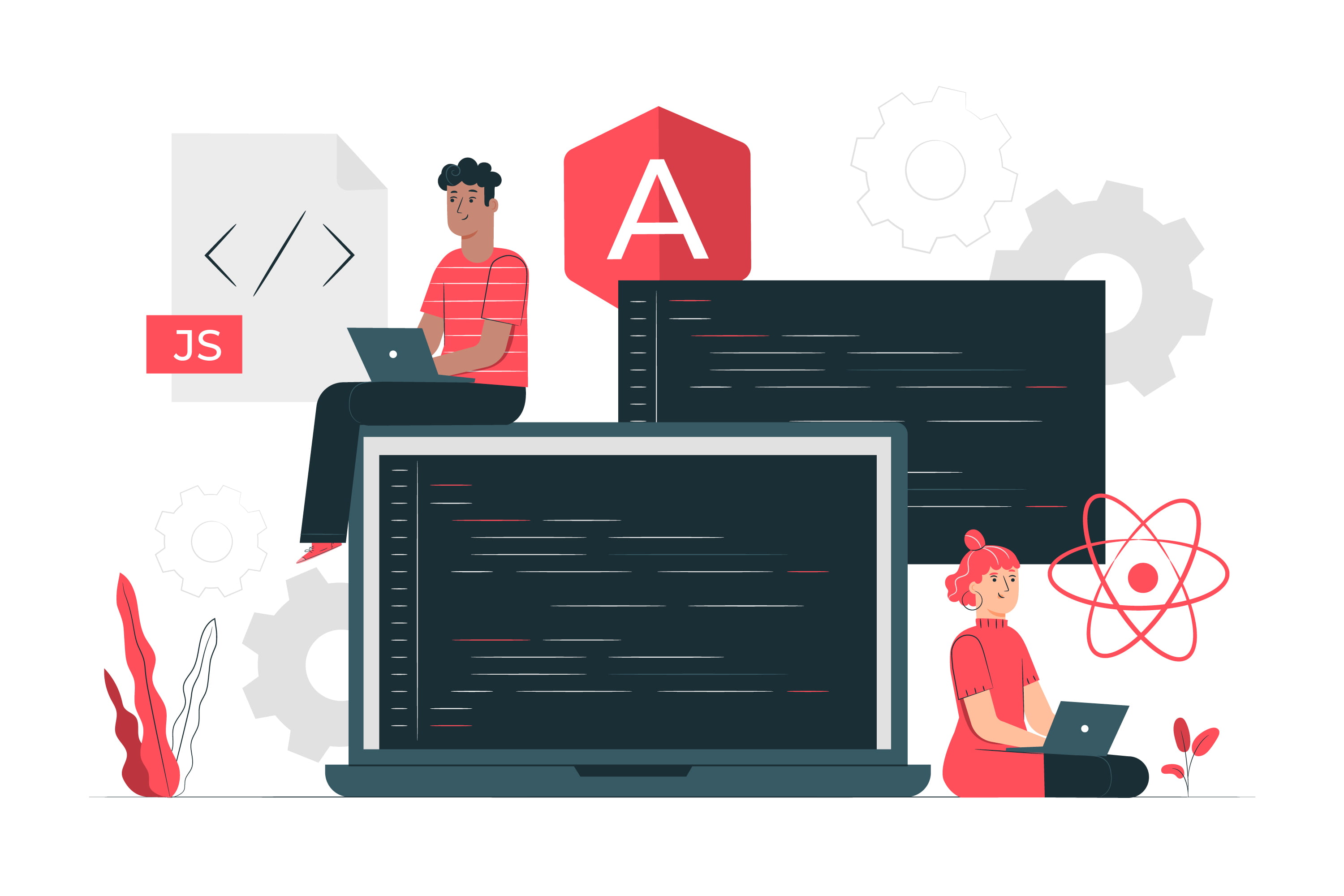

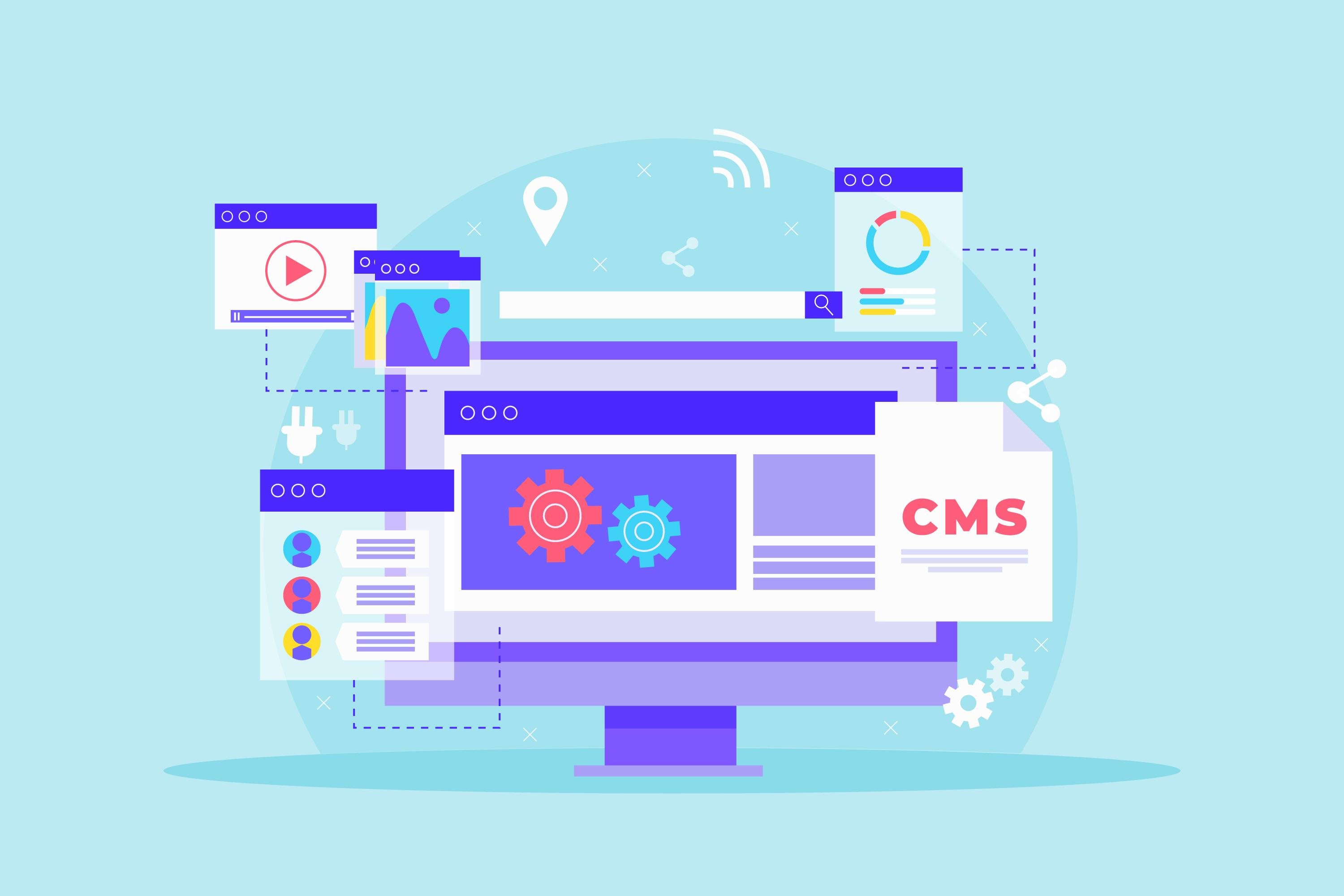

No comment yet, add your voice below!