How to Keep Your Website Up-to-Date and Running Smoothly:
One of the most widely used website systems today is WordPress, but like other program, it needs constant upkeep to remain at its peak performance. Failure to manage your WordPress site might result in performance difficulties, security flaws, and other concerns. We’ll talk about the value of WordPress upkeep in this piece and offer advice on how to maintain your website current and functional.
Why is WordPress Maintenance Important?
WordPress is always changing, with updates regularly releasing new features, security fixes, and performance enhancements. You run the danger of encountering a number of problems by failing to update your WordPress website, such as:
- Security vulnerabilities: outdated WordPress versions and plugins can leave your site vulnerable to hackers and malware attacks.
- Compatibility issues: outdated plugins or themes can become incompatible with newer versions of WordPress, causing conflicts that can result in website downtime or errors.
- Performance issues: outdated plugins or themes can slow down your site’s loading times, causing a negative impact on user experience.
- Broken functionality: outdated plugins or themes may no longer work as intended, leading to broken functionality and frustration for your users.
Tips for WordPress Maintenance
Following these suggestions will help your WordPress site stay current and functional:
1. Keep Your WordPress Core, Themes, and Plugins Up-to-Date
Maintaining an up-to-date WordPress core, themes, and plugins is essential for keeping your website secure and reliable. The most recent WordPress updates not only provide brand-new features but also security patches, bug fixes, and speed enhancements. Go to your WordPress dashboard and look for any available updates under the “Updates” section if you want to upgrade your WordPress website. As soon as new versions of your WordPress core, themes, and plugins are released, update them.
2. Regularly Backup Your Website
One of the most important steps in WordPress maintenance is backing up your website. In the event of data loss or website failure, it enables you to restore your website. A variety of WordPress backup plugins are available to automate the backup procedure and make website restoration simple. UpdraftPlus, Jetpack Backup, and VaultPress are a few well-liked backup plugins.
3. Remove Unnecessary Plugins and Themes
The speed of your WordPress site might suffer and its susceptibility to security attacks can increase if you have too many plugins or themes installed. If a plugin or theme is no longer required for your website or in use, remove it.
4. Monitor Your Website’s Performance
For the purpose of discovering and fixing any problems that could be adversely affecting the operation of your website, monitoring its performance is crucial. You may track the performance of your website using a variety of technologies, such as Google Analytics, Pingdom, and GTmetrix.
5. Secure Your Website
For it to be safe from security concerns, your WordPress site must be secured. To safeguard your website, you may perform the following steps:
- Using strong passwords and two-factor authentication
- Installing a security plugin, such as Wordfence or iThemes Security
- Enabling SSL encryption to secure data transmitted between your website and users
Here are some examples of code snippets related to the tips I mentioned in the previous blog post:
Updating WordPress Core, Themes, and Plugins
WordPress update procedures are simple to follow. If you prefer a command-line interface, you may accomplish it using the WP-CLI tool or straight from your WordPress dashboard. To update WordPress using WP-CLI, follow this example:
wp core update
This command updates WordPress to the latest version available.
You can also update your themes and plugins using the same command:
wp theme update --all wp plugin update --all
This updates all your themes and plugins to their latest versions.
Backing Up Your Website
There are several plugins that can automate the backup procedure, however for a manual backup method, see this:
tar -czvf mywebsite_backup.tar.gz /path/to/my/website
This creates a compressed archive of your website files and directories, which you can then store in a safe place.
Removing Unnecessary Plugins and Themes
Simply go to your WordPress dashboard and click on the “Plugins” or “Theme” section to get rid of plugins and themes that are no longer needed. You can then click on the “Delete” option after selecting the plugin or theme you wish to remove. To remove a plugin using WP-CLI, follow these step
wp plugin delete myplugin
This deletes the plugin called “myplugin” from your WordPress site.
Monitoring Your Website’s Performance
To check how well your website is doing, you can use special helpers like Google Analytics, Pingdom, or GTmetrix. Let’s say you want to use GTmetrix to keep an eye on your website.
https://gtmetrix.com/
Simply enter your website URL into the GTmetrix search bar to get a detailed report on your site’s performance, including page speed, load time, and other metrics.
Securing Your Website
You may safeguard your WordPress site by using strong passwords and two-factor authentication, adding a security plugin, and using SSL encryption. As an example, here’s how to enable SSL encryption:
https://www.cloudflare.com/ssl/
Cloudflare offers free SSL encryption for websites, making it easy to secure your website’s data transmissions. I hope these code snippets help you better understand the steps involved in maintaining a WordPress website.
Optimizing Your Website
Optimizing your website can assist enhance its speed and performance. Here are some examples of how to optimize your WordPress site:
- Use a caching plugin to store frequently accessed data and reduce server load. Popular caching plugins include WP Fastest Cache, W3 Total Cache, and WP Super Cache.
- Optimize your images by compressing them and reducing their file size. You can use plugins like WP Smush, Imagify, or ShortPixel to automatically optimize your images.
- Minimize HTTP requests by combining multiple CSS and JavaScript files into a single file. You can use plugins like Autoptimize or WP Minify to automatically combine and minify your website’s CSS and JavaScript files.
Monitoring Your Website’s Security
Monitoring your website’s security is essential for protecting it from potential dangers. Here are some examples of ways to keep track on the security of your WordPress site:
- Install a security plugin like Wordfence or iThemes Security to monitor your site for potential threats, including malware and hacking attempts.
- Regularly scan your site for vulnerabilities using a vulnerability scanner like WPScan.
- Set up email alerts to notify you of any suspicious activity on your site using a plugin like Jetpack or WP Security Audit Log.
Fixing Common Issues
Even with regular maintenance, problems with your WordPress site might occur. Here are some examples of how to solve common problems:
- If you’re experiencing 404 errors, use a plugin like Redirection to redirect any broken links to their correct destination.
- If your site is loading slowly, try disabling any plugins that may be causing performance issues. You can also use a plugin like Query Monitor to identify slow queries and optimize your site’s database.
- If your site is displaying a white screen of death, it may be due to a PHP error. To fix this, check your website’s error log for any PHP errors and fix them accordingly.
You should now have a better understanding of how to manage a WordPress website after reading these additional code samples, I hope. To maintain your site’s functionality and ward against any problems, remember to backup, secure, and update it frequently.
Conclusion
In order to keep a WordPress website running efficiently and secure from attacks, frequent updates, backups, security measures, and optimization are required. Understanding how to use the numerous tools and plugins that are available to assist with these chores may make the maintenance procedure more bearable.
You can make sure that your WordPress site is always safe, quick, and dependable for your visitors by updating WordPress core, themes, and plugins on a regular basis, backing up your website, removing extra plugins and themes, monitoring your website’s performance, securing your website, optimizing your website, monitoring your website’s security, and fixing common issues.
For any support please Contact Us.
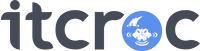


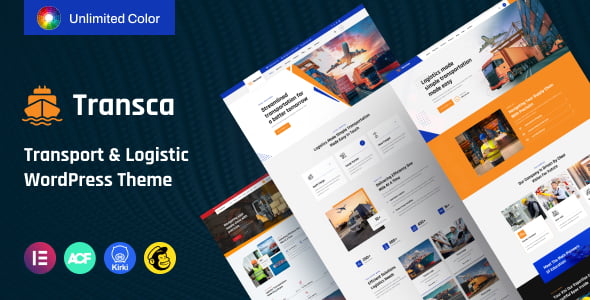
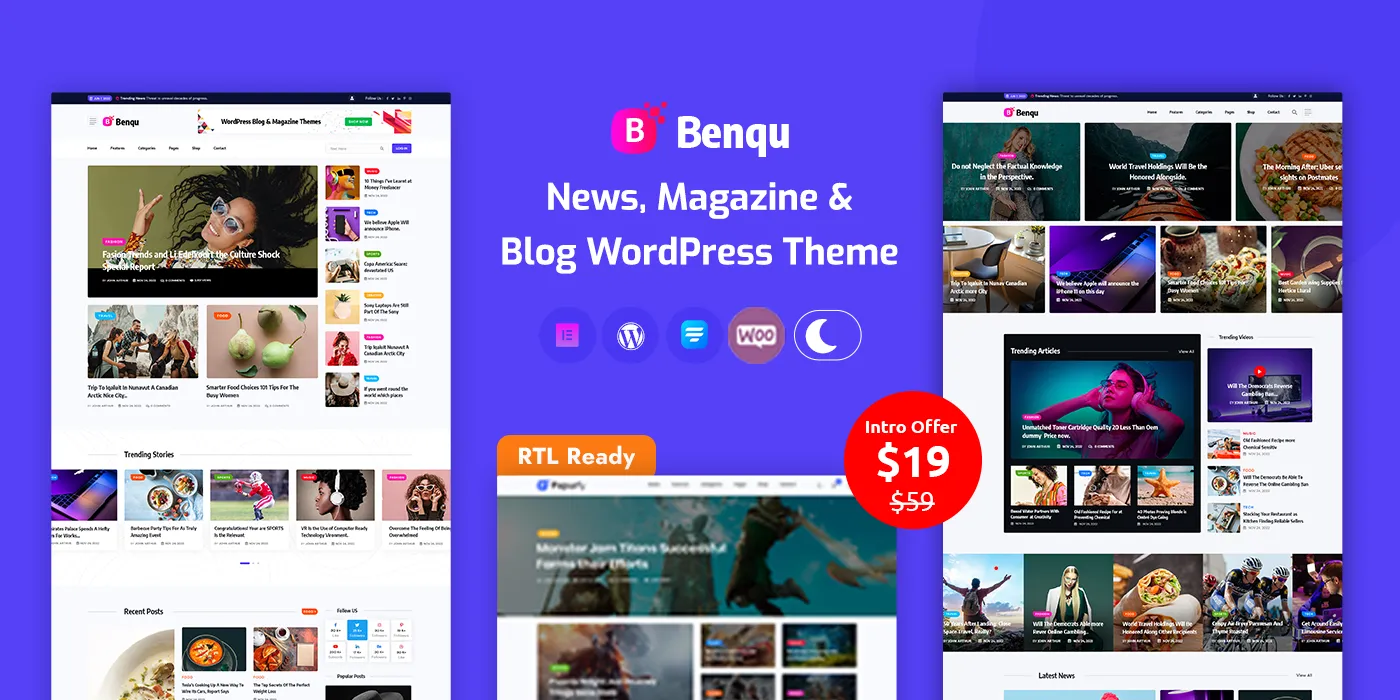
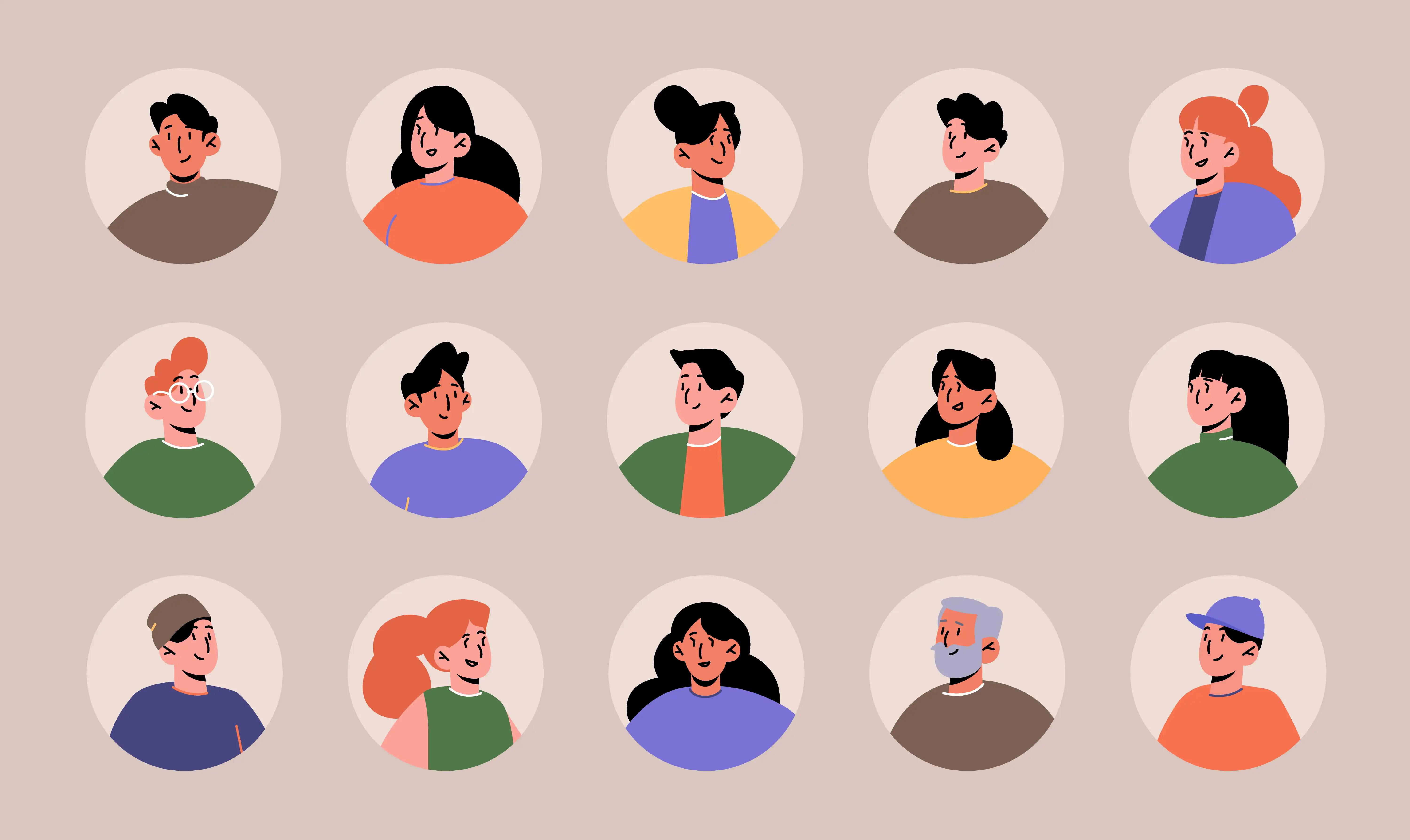
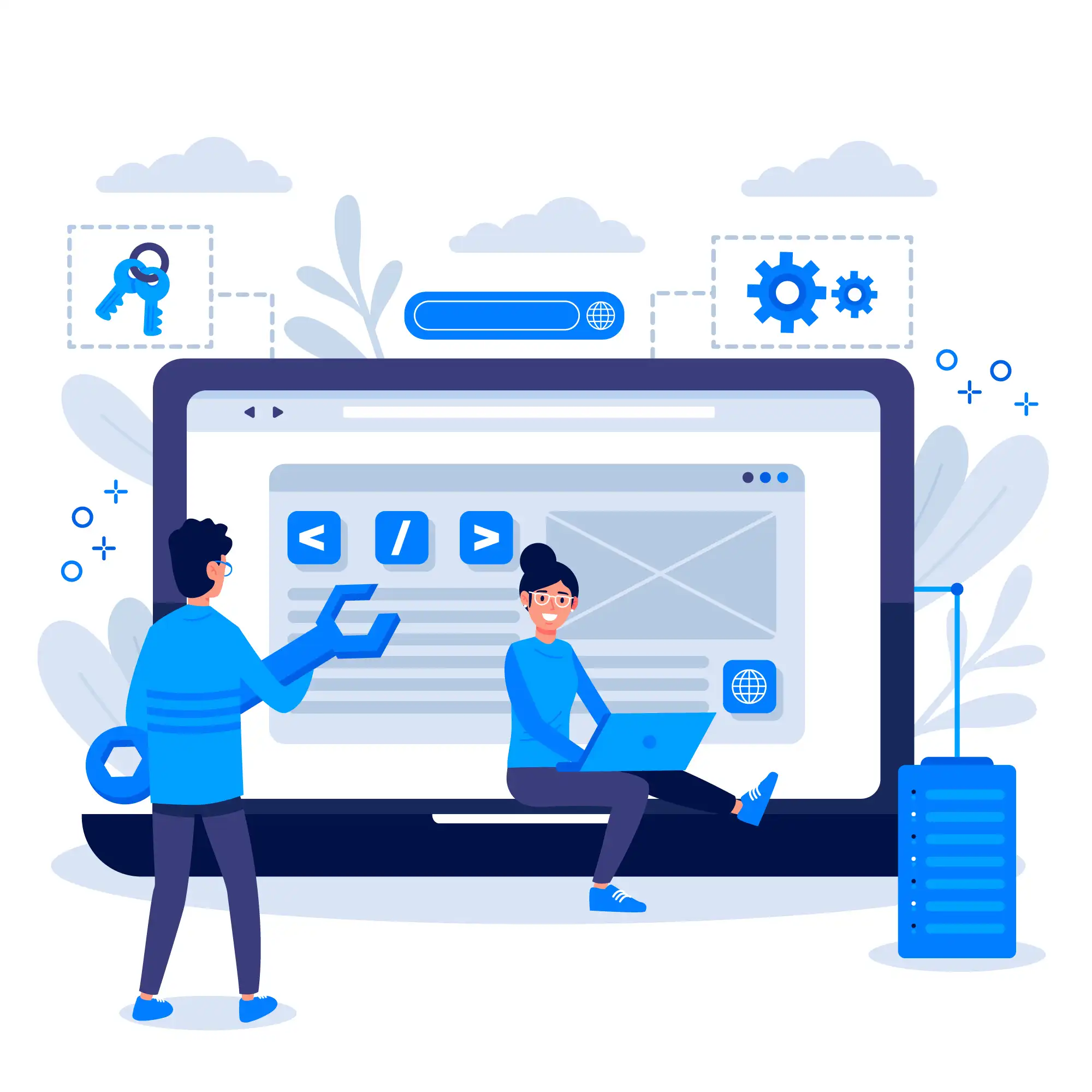

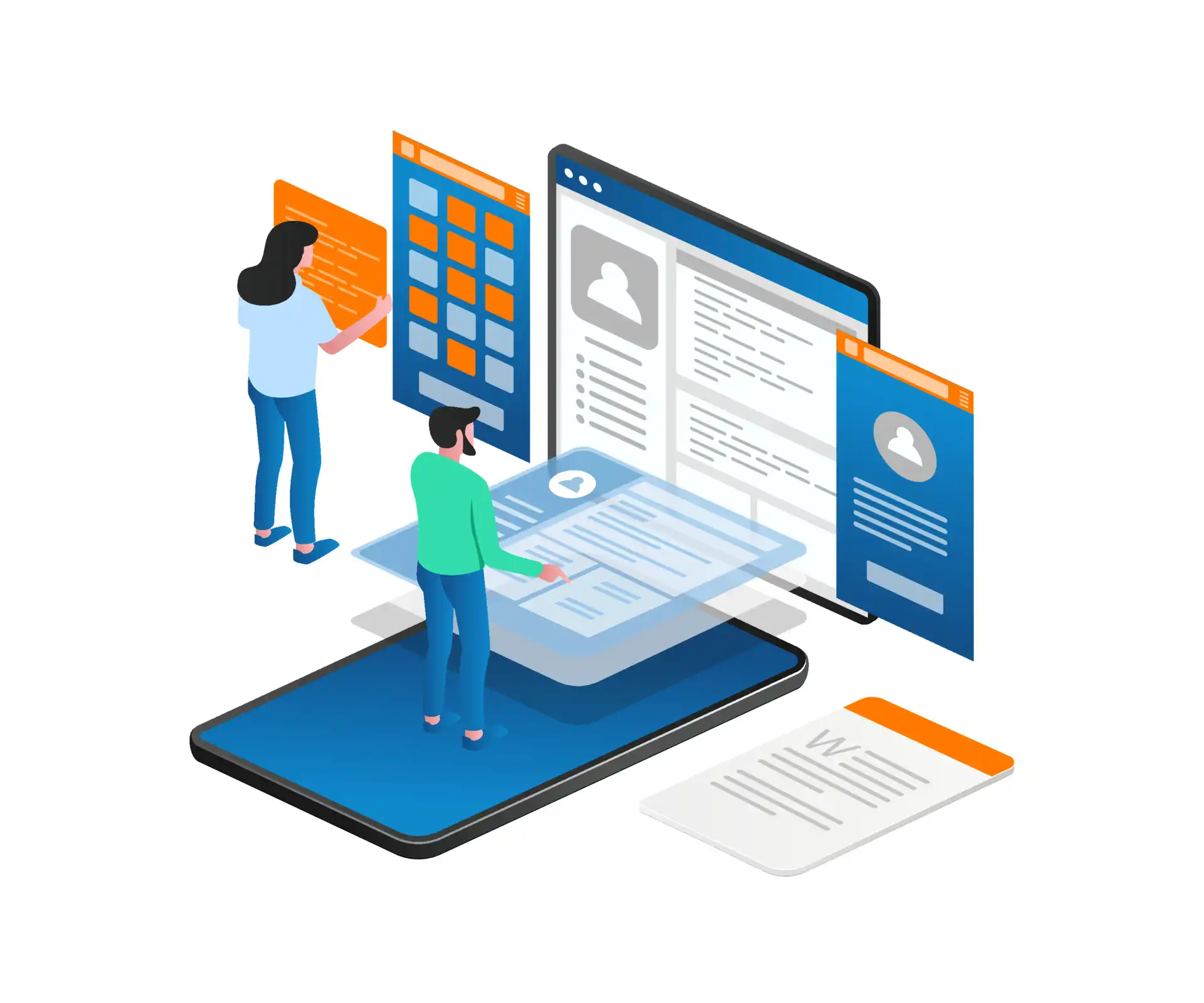

No comment yet, add your voice below!