Here’s a blog post that explains how to use WordPress to show your Facebook timeline:
Facebook and other social networking sites have firmly established themselves in both our personal and professional life. To keep your website visitors informed of your social media activities, it can be a good idea to display your Facebook timeline if you have a WordPress-based website. We’ll demonstrate how to display your Facebook timeline in WordPress in this blog post.
Step 1: Install and Activate the Facebook Feed Plugin
Installing and turning on a plugin that can show your Facebook feed is the first step. The “Facebook Feed WD” plugin is one example of this type. With the help of this plugin, you may show your Facebook feed in a way that you choose on your WordPress website.
Go to Plugins > Add New in your WordPress dashboard to begin the installation of the plugin. Click “Install Now” after searching for “Facebook Feed WD.” Click “Activate” once the installation is complete.
Step 2: Connect Your Facebook Account
After the plugin has been enabled, you must link your Facebook account to the plugin. To achieve this, create a new app on the Facebook Developers website.
Copy the App ID and App Secret from the app settings page once you’ve created the app, then put them into the settings page for the plugin. After that, select “Connect to Facebook” to grant the plugin access to your Facebook account.
Step 3: Configure the Facebook Feed
After establishing a connection with Facebook, you can now customize how the Facebook feed appears on your WordPress website. Choose “Add New” from Facebook Feed WD > Facebook Feed.
By choosing the content types you wish to see, such as posts, photographs, videos, or events, you may tailor the feed. A list, a grid, or a slideshow are just a few of the display options available for the content.
Step 4: Display the Facebook Feed on Your WordPress Site
The Facebook feed can now be displayed on your WordPress website after being configured. With the plugin’s shortcode, you may show the feed on any page or post.
Simply create a new page or post and insert the shortcode “[facebook-feed-wd id=’your-feed-id’]” into the content to display the feed. Any ID for the feed you defined in Step 3 should be used in lieu of “your-feed-id.”
I’ve provided more specific examples below for your benefit.
Step 1: Install and Activate the Facebook Feed Plugin
Installing and activating a plugin that allows your WordPress site to display your Facebook feed is the first step. We’ll be utilizing the “Facebook Feed WD” plugin in this example. By selecting Plugins > Add New in your WordPress dashboard and typing “Facebook Feed WD,” you can install the plugin. Click “Install Now” and then “Activate” after you’ve located the plugin.
Step 2: Connect Your Facebook Account
You must link your Facebook account to the plugin after enabling it. You must first create a new app on the Facebook Developers page and obtain an App ID and App Secret before you can proceed.
Visit the Facebook Developers website and select “Create App” to start a new app. Make careful to write down your App ID and App Secret before completing the setup instructions for your app.
Next, go to Facebook Feed WD > Settings on your WordPress dashboard. To grant the plugin access to your Facebook account, enter your App ID and App Secret in the appropriate areas and click the “Connect to Facebook” button.
Step 3: Configure the Facebook Feed
After establishing a connection with Facebook, you can now choose how your Facebook feed will appear on your WordPress website. Click “Add New” to establish a new feed by going to Facebook Feed WD > Facebook Feed.
Here’s an illustration of how to set up the feed to show your Facebook timeline:
Title: My Facebook Timeline Feed Type: Timeline Post Type: All Number of Posts: 10 Layout: List
In this example, we’re displaying all types of posts from the last 10 days in a list format.
Step 4: Display the Facebook Feed on Your WordPress Site
You may display your Facebook feed on your WordPress website after customizing it by including a shortcode in any page or post. For this, make a new page or post and include the following shortcode:
[facebook-feed-wd id='your-feed-id']
Any ID for the feed you defined in Step 3 should be used in lieu of “your-feed-id.”
Here’s an example of how the shortcode would look:
[facebook-feed-wd id='123456']
Conclusion
By following these steps, you can easily display your Facebook timeline on your WordPress site using the Facebook Feed WD plugin. Remember to create a new app on the Facebook Developers website, get an App ID and App Secret, and then connect your Facebook account to the plugin. Then, configure your feed and add the shortcode to display it on your site. With this plugin, you can customize your Facebook feed to fit your needs and keep your visitors up-to-date with your social media activity. more info Contact Us
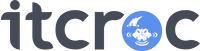


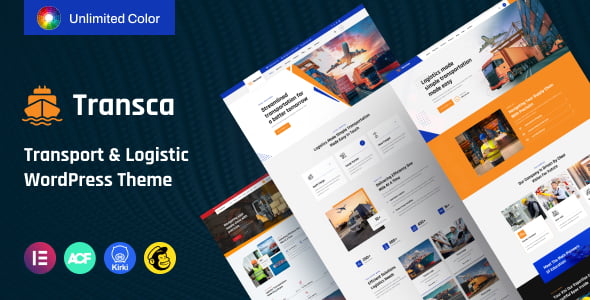
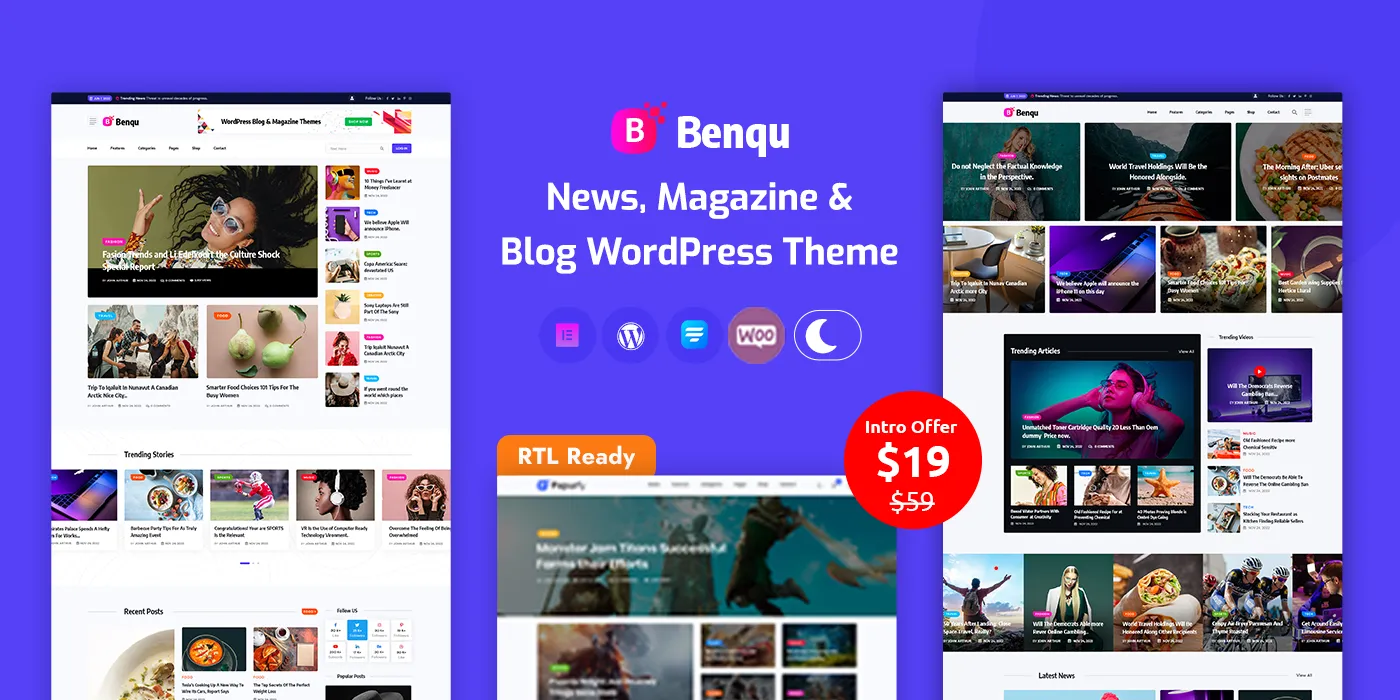
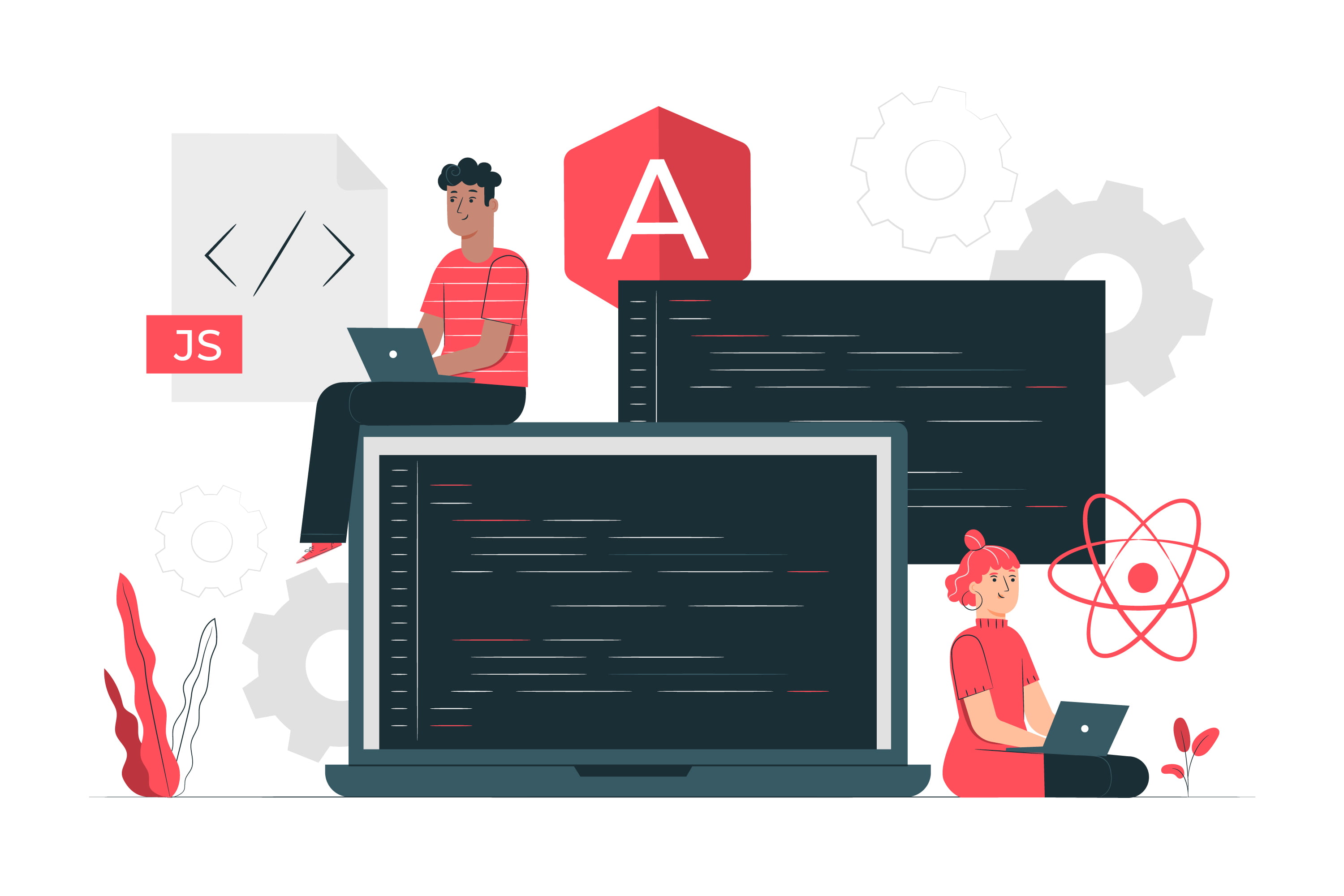
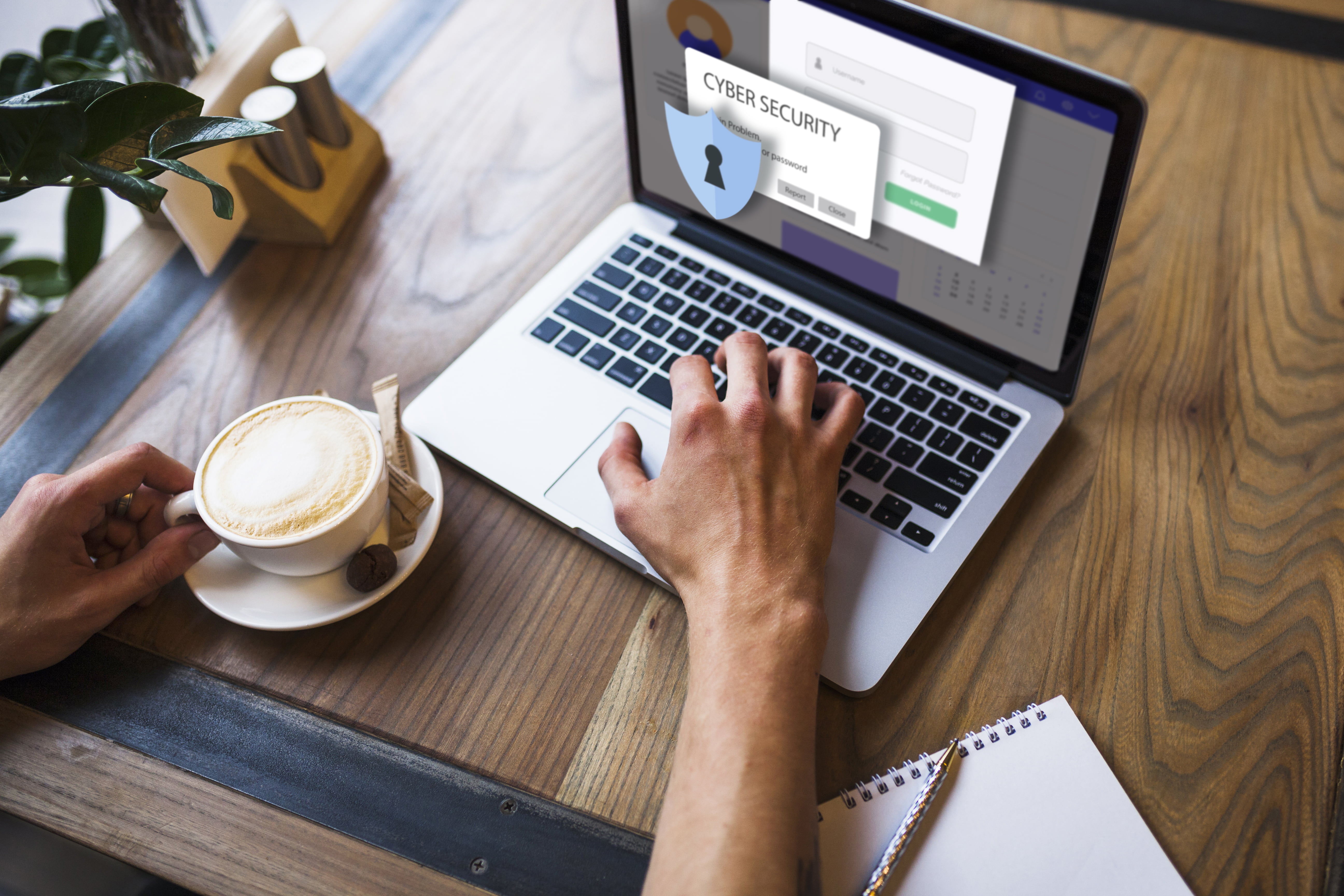
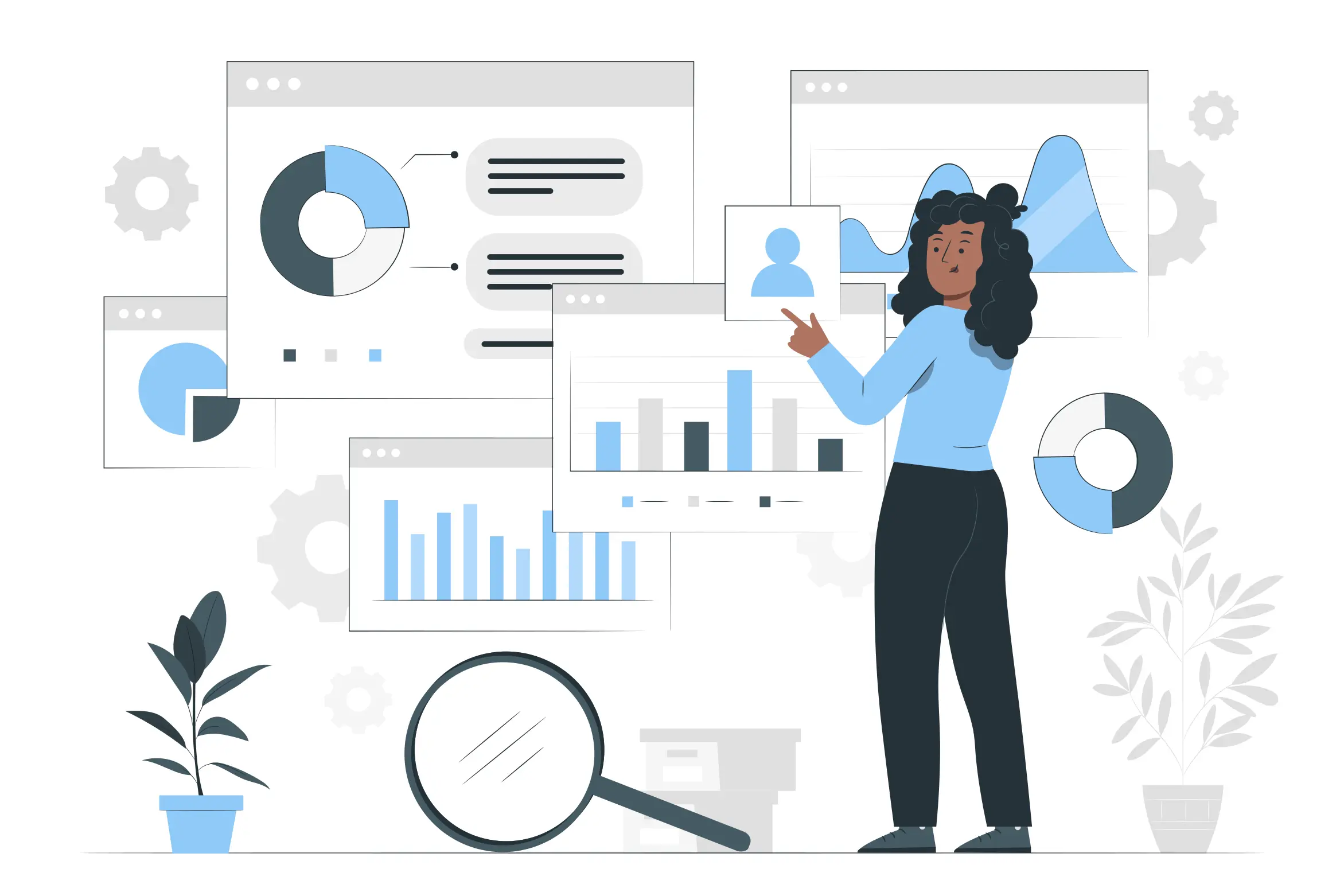


2 Comments
Thanks for sharing. I read many of your blog posts, cool, your blog is very good.
Thanks for sharing. I read many of your blog posts, cool, your blog is very good.